How to Test Dead Pixels on LCD and OLED Panels Using Color-Specific Screens
Dead pixels can be a frustrating issue on LCD and OLED panels, appearing as tiny spots that don’t display correctly. Testing for them is straightforward with color-specific screens, which reveal pixel irregularities effectively. By using whitescreen.vip, you can generate solid color displays to identify and assess dead pixels on your monitor or device. Here’s a step-by-step guide to help you detect and address this common display problem.
Understanding Dead Pixels
Dead pixels are individual pixel cells that fail to light up or display incorrect colors, often appearing as black, white, or colored dots. They’re more noticeable on LCD and OLED panels when viewed against solid colors. Using whitescreen.vip, you can create pure color backgrounds—like white, black, red, green, or blue—to make these defects stand out. Early detection allows you to decide whether to repair, replace, or tolerate the issue based on your device’s warranty or usage needs.
OLED burn-in and pixel health are also explored in this deeper dive into why 87% of designers still rely on white screens for calibration.
How to Test for Dead Pixels
Follow these steps to check your screen for dead pixels using whitescreen.vip:
-
Visit whitescreen.vip: Open whitescreen.vip in your browser to access a clean, customizable color screen.
-
Select a Solid Color: Choose a single color (e.g., white, black, red, green, or blue) from the site’s options. Each color helps highlight different types of pixel defects.
-
Enter Fullscreen Mode: Expand the color screen to fill your display, ensuring no distractions obscure your view.
-
Inspect Closely: Examine the screen from a close distance, ideally 6–12 inches, looking for any dots that don’t match the selected color. Dead pixels may appear as black (unlit), white (stuck), or off-color spots.
-
Cycle Through Colors: Repeat the process with different colors to confirm findings, as some defects are only visible against specific backgrounds.
-
Document Issues: Note the location and number of dead pixels for warranty claims or repair discussions.
This method, powered by whitescreen.vip, ensures a reliable way to spot pixel imperfections quickly.
Why Color-Specific Screens Work
Each pixel on an LCD or OLED panel consists of sub-pixels (red, green, blue) that combine to create colors. A dead pixel may fail in one or more sub-pixels, making solid color screens ideal for isolating issues. For example, a black screen reveals stuck-on pixels (appearing as bright dots), while a white screen highlights unlit pixels. Whitescreen.vip provides precise, uniform color displays to maximize detection accuracy.
To explore how color usage extends beyond diagnostics, read Colors That Make Users Buy: The Secret Psychology Behind High-Converting Displays and learn how strategic palettes impact conversion and engagement.
What to Do After Detecting Dead Pixels
-
Check Warranty: Most manufacturers have policies for dead pixel thresholds (e.g., 5 or more defective pixels) to qualify for a replacement.
-
Try Pixel-Fixing Tools: Some software or videos flash colors rapidly to attempt reactivating stuck pixels, though success varies.
-
Consult a Professional: For high-end displays, contact the manufacturer or a technician for repair options.
Those designing user interfaces should maintain pixel-perfect screens to ensure high-quality UX. For more on modern interface strategies, check out 6 Minimalist UX Metrics You Need in 2025.
Tips for Accurate Testing
-
Clean Your Screen: Remove dust or smudges to avoid mistaking debris for dead pixels.
-
Test in a Dim Room: Lower ambient light to make pixel defects more visible against the color screen.
-
Use Multiple Devices: If possible, test whitescreen.vip on different browsers or devices to rule out software rendering issues.
Conclusion
Testing for dead pixels on LCD and OLED panels is simple with color-specific screens. By using whitescreen.vip, you can generate precise, solid-color displays to identify defects efficiently. Whether you’re troubleshooting a new monitor or maintaining a professional setup, this method ensures your screen performs at its best.
For an extended breakdown on screen optimization techniques, read Why Your Screen Settings Are Costing You 30% of Creativity. It outlines how calibration and pixel health affect visual output and productivity.

.png)

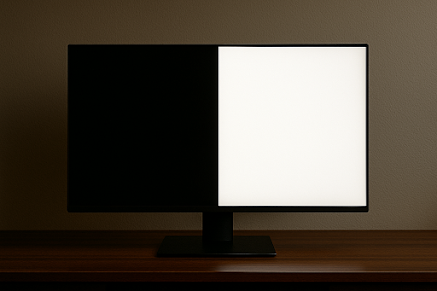
Comments
Post a Comment